Select Your User-type
Instructions differ for Clever and Non-Clever users. Please follow the appropriate instructions for your user type. Clients that use Clever for single sign on, follow the instructions in the Clever Users section. Clients that do not use Clever for single sign-on, follow the instructions in the Non-Clever Users section.
Clever Users
Clients that use Clever for single sign-on must enter and edit all course, teacher, and student data directly through Clever and should not follow the instructions in the Non-Clever Users section. Changes such as these should not be made directly in MI Write. It is possible to make such changes directly in MI Write, however, all changes will be lost after the next Clever-MI Write data sync which typically occurs once daily. Clever data will sync with MI Write according to the preset sharing rules that are established in Clever.
Non-Clever Users
Adding Students to a Course - Video
Tutorial
Click the Students tab.
The Find a Student page displays the course roster listing students currently enrolled in your course.
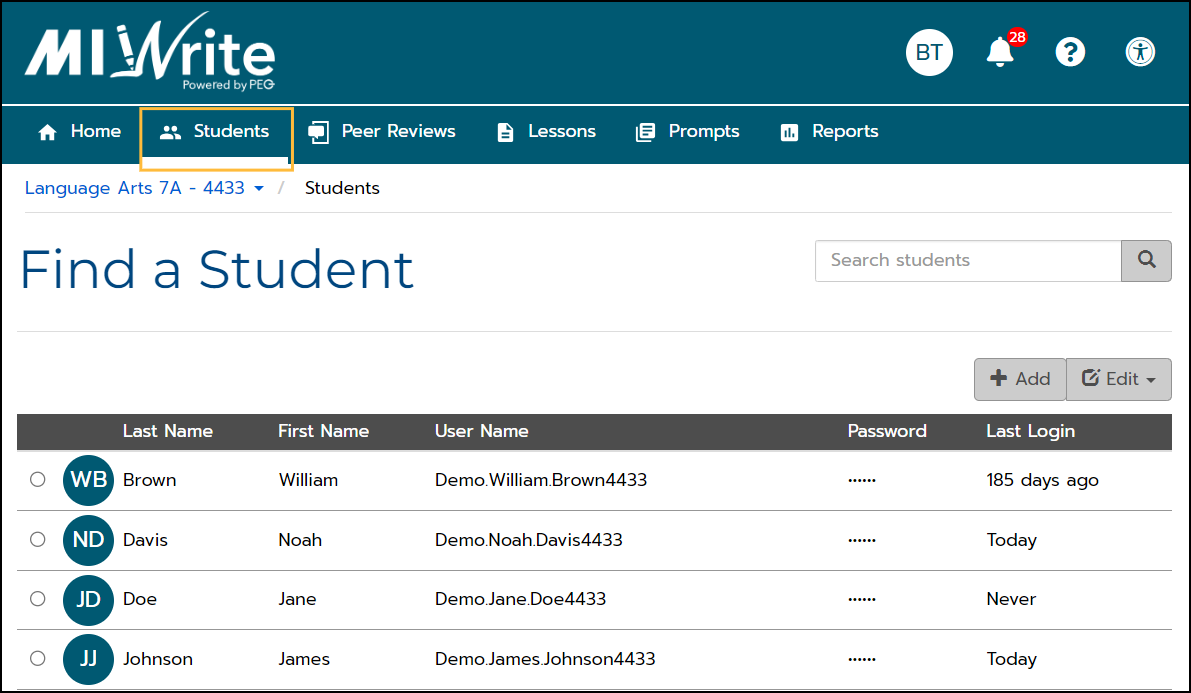
- Hovering over the dots in the Password column displays the student's password.
To add students to the course, click the + Add button.
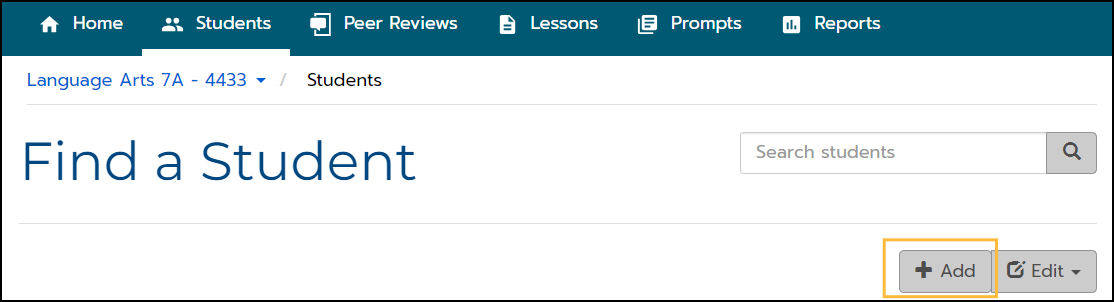
On the Register Existing Students page, you'll see a list of students available to add to your course.
You can filter for students by Grade, or Search for a particular student by name.
Check the box next to the name of each student you want to add to your course.
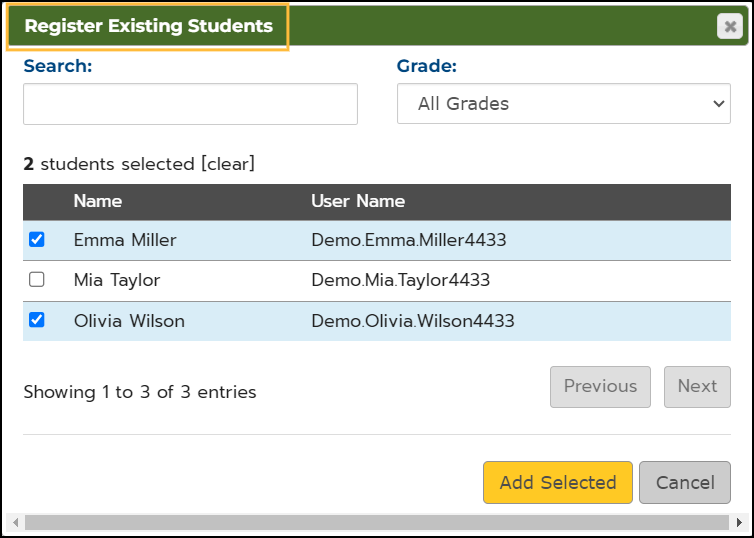
Click Add Selected and the students will be added to your course roster.
